Install a License
1. Open an image in Photoshop. The image should be of grayscale, RGB, or CMYK mode, 8Bit or 16Bit.
2. Select “Filters\Pixeology Artistic Halftone\Stipple...”
3. Click the <Lic> button on the left bottom corner of the filter dialog.

4. In the License Management dialog, fill in your paypal account email, and press <Install> button.

Note: If a network monitor software is running on your computer, it may block the connection between the plug-in and Pixeology license server, and fail the installation. Turn off the network monitor temporarily to enable the license installation.
Transfer a license between computers
To transfer a license from computer A to computer B, you should first uninstall the license from computer A, and then install the license onto computer B.
1.Open an image in Photoshop. The image should be of grayscale, RGB, or CMYK mode, 8Bit or 16Bit.
2. Select “Filters\Pixeology Artistic Halftone\stipple...”.
3. Press the <Lic> button on the left bottom corner of the filter dialog.
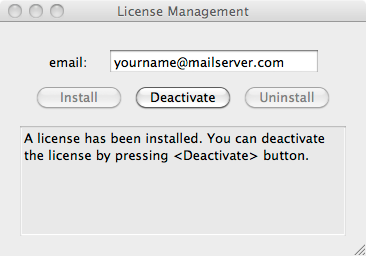
4. In the License Management dialog, press <Deactivate> button.

5.Close and restart Photoshop. This will finish deactivating the license.
6.Open License Management dialog again, as steps 1, 2, 3 described.

7.In the License Management dialog, fill in your paypal account email, and press <Uninstall>.

8. Follow the directions of section 1 to install the license on computer B.